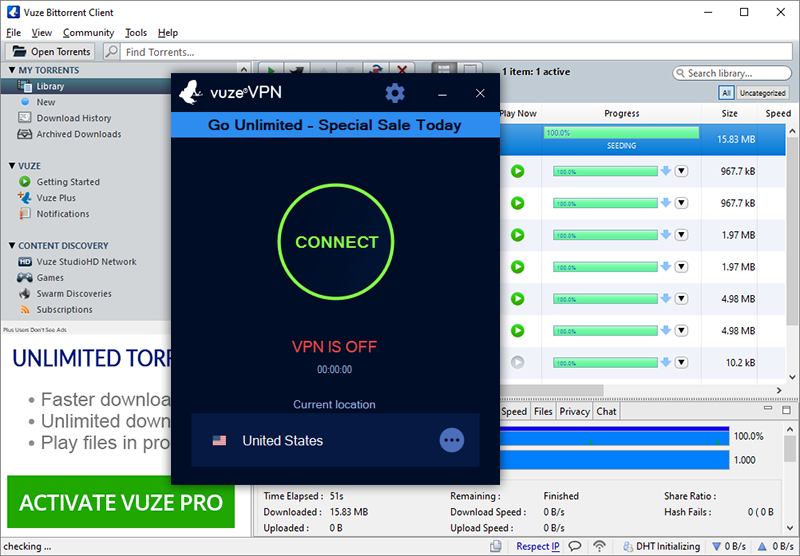How to uninstall your VPN (Windows, MacOS, iOS, Android)
It is now very easy to install and use a VPN on a daily basis. However, how do you delete them once you no longer want to enjoy them, no matter what platform you use?

What is a VPN?
This is a private connection tunnel. When using a VPN, everything that happens on your internet-connected device and the websites you access is encrypted. Your browsing history will remain private and no-one will be able to identify you.
By offering you an encrypted connection, your IP address will also be hidden. This address is normally the way to identify you and trace you on the internet. With a VPN, your address is then replaced by that of the server.
Other reasons to use a VPN are also possible, such as securing a connection on a public Wi-Fi network or bypassing geographic censorship.
Reasons why users would decide to uninstall
As said before, VPNs have many advantages. Nevertheless, some users today want to uninstall these tools for several reasons. First of all, some websites may block their access if they use a VPN service. For example, Netflix is blocking many VPN services.
Then, some VPN services are sometimes talked about because of scandals. It is indeed sometimes revealed that some of the free tools notably resell your data or that security vulnerabilities are present. This is why you should choose a safe, premium VPN.
These can then be reasons to remove such software from your devices.
How to check if you are VPN connected or not?
Some VPNs may automatically connect to their networks as soon as you launch your computer or phone. Want to check if you’re connected to a VPN? Nothing could be simpler depending on your device.
Most VPNs show you if you are logged in. To do so, simply open your VPN software or mobile application. You will be told if you are logged in or not.
For iOS, just scroll down the panel dedicated to the quick controls center. You will then have an icon with the inscription “VPN” which will be displayed at the top right if you are connected to one of these services. If nothing is displayed, you are not connected.
For Android, check if a key is displayed in the taskbar at the top next to your icons such as the battery. If it is present, it means that the connection is in progress.
Disconnect your VPN instead of deleting it
Most VPNs offer an interface with an ON/OFF button. This makes it very easy to activate or deactivate your VPN connection. Be aware that in theory, when your VPN connection is disabled, no trace of the use of these services is visible to anyone. No one will then be able to detect that you sometimes use it as part of some of your connection.
Disabling a VPN is usually enough. This is particularly a solution if you wish to continue using the service from time to time. Once the client is installed, you don’t have to be permanently connected to the VPN to continue browsing the internet.
In addition, it is much easier to deactivate these services than to uninstall them. So think before proceeding with this possible deletion.
How to uninstall your VPN
To remove a VPN, the easiest way is to uninstall the associated application or software. This ensures that no connection can be made again from one of these tools. However, this may vary depending on your device. We will therefore explain how to do it for each platform.
Uninstall your Windows VPN
To remove a VPN on Windows, you can start by first removing the installed client. To do so:
- Go to Windows Control Panel
- Click on “Change or remove a program”
- All your programs are displayed. Then choose the VPN you want to remove.
- Uninstall your VPN and restart your computer.
- That’s it, your VPN is now disabled!
If ever the VPN is still present, another option is possible. Just go to the Network and Sharing Center. Then click on “Internet Options” and the list of connections is displayed. You can then enjoy the service you used before right here.
Uninstall your MacOS VPN
For Mac, it is possible to uninstall a VPN as you do with conventional software. To do this, go to the Launchpad if you downloaded it from the AppStore and hold down the icon for a few seconds. A cross will appear, you can click on it to remove your software. Another option: open the Finder, go to the “Applications” folder and directly delete the corresponding VPN. Don’t forget to empty the Trash afterwards. This permanently removes the service.
As for iOS, you may have installed connection profiles to be able to take advantage of these services. To uninstall them, manipulation is necessary:
- Go to “System Preferences”
- Choose “Network”
- Some VPNs are then displayed here, you can select them and click on the “-” located just below.
- Don’t forget to click on “Apply” at the bottom left now.
- That’s it, these profiles are now deleted!
Uninstall your iOS VPN
To delete a VPN on iOS, there are several things to do. First, just uninstall the app from the VPN. To do this, you have to keep pressing the icon in your menus for a few seconds. The application icons will start shaking and you just have to click on the cross at the top right. The VPN will then uninstall from your iPad or iPhone.
Next, a VPN may have asked you to add a profile within your settings. You can then also delete it. Here are the steps to follow:
- Go to the “Settings” section.
- Go to “General”.
- Click on “Profiles” and see that your VPN is listed here.
- Click on it and then on “Delete profile”.
- You are then asked for your phone code and confirmation. Your VPN is now deleted from your iOS device.
Uninstall your Android VPN
To remove a VPN on Android, the easiest way is to uninstall the applications that serve as clients for these services. To do so, it’s like deleting a game or one of your social networks. The steps to follow are simple:
- Go to your device settings
- Choose “Apps”
- A list of your applications is displayed. Then choose the VPN you want to remove.
- Several options are then available to you, including an “Uninstall” button. Then choose this option.
- The VPN is no longer present on your Android device.
Note that from the Play Store settings, you can also uninstall your applications and therefore VPNs. To do so, simply go to the store, then in the menu choose “My games and applications”. Choose the VPN you wish to uninstall and you will land on its page where an “Uninstall” button is highlighted.
Deleting a VPN is rather easy. If it’s a bit of an ultimate solution, it’s also quite possible to simply deactivate your connection to these services temporarily. This then allows you to be able to reactivate your secure connection as soon as you wish, with a single click.